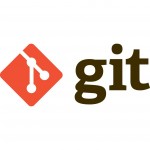 Git – if you still don’t know what it is – is a “collaboration, code review, and code management for open source and private projects”. It is being used increasingly in project management and team work in development. Of course there is much more to Git than what I wrote here – but this is only to get you started.
Git – if you still don’t know what it is – is a “collaboration, code review, and code management for open source and private projects”. It is being used increasingly in project management and team work in development. Of course there is much more to Git than what I wrote here – but this is only to get you started.
Git to get you started:
- Install Git and use all default configurations. To get a good install go to http://git-scm.com/downloads
- Go to the folder you have created on your desktop for your project by typing $ cd desktop [or whatever the path to your folder is]
- Write $ git init to initiate that folder
- set your user name and e-mail address. This is important because every Git commit uses this information, and it’s immutably baked into the commits you start creating:
- $ git config –global user.name”John Doe”$ git config –global user.email johndoe@example.com
- Git comes with a terminal and a GUI. When in doubt, use the GUI [though I don’t recommend it].
- In windows, you may right click on the desktop and the Git menu will show up.
- In Macs just go to utilities and find the Terminal.
- Configure your default text editor eg
$ git config –global core.editor emacs - You may head over to documentation http://git-scm.com/book/en/v2/Getting-Started-First-Time-Git-Setup and/or you may also try codeschool’s Git https://try.github.io/levels/1/challenges/
- To check what’s happening on git all the time, type
$ git status - To make a new directory that is a Git repository specify the directory:
$ git init “directoryname” - Now you can start adding files to Git
$ git add “filename” or to add entire directory $ git add . [note the period at the end which means add all]
- To add a directory that is in some folder on your desktop just type
$ git add pathtodirectory
$ git add desktop/webs/somefolder/yourfolder/ - Now we want to commit adding them to our repository:
$ git commit –m “adding files” [if you don’t write the –m it will ask you for an your text editor’s name and if it doesn’t find one it will not commit]. - To put files to the server – create an account on github.com
- You may create a new repository on it or you may just leave it empty.
- Push your files to github by writing:
git remote add origin https://github.com/yourlogin/nameofrepo.git
git push -u origin master
- It will ask you for the login and password for your github. Write them down. If you don’t see the password being written, that’s because it is a hidden password [duh!]
- Now you’re done!